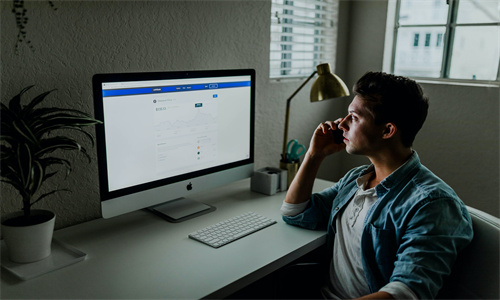shopify商店Brooklyn自定义购物车和社交媒体步骤
购物车页面您可以自定义购物车页面。使用相关设置来选择要使用的购物车样式,并允许客户添加订单备注。客户可使用购物车备注提供有关如何准备或配送订单的特殊说明。当客户撰写备注时,此备注将显示在您的 Shop
目录
可选:选中 Enable order notes(启用订单备注),让客户能够在他们的订单中进行备注。
点击保存。
苹果系统:
在 Shopify 应用中,轻触商店。
在销售渠道部分,轻触在线商店。
轻触 Manage themes(管理模板)。
在 的模板设置 旁边,轻触自定义。
轻触编辑。
点击模板设置。
点击购物车页面。
设置购物车类型:
页面 - 购物车是一个单独的页面,这意味着客户在将产品添加到购物车时将离开产品页面
抽屉 - 购物车从页面右侧滑出,这意味客户在将产品添加到购物车时仍然停留在产品页面上
可选:选中 Enable order notes(启用订单备注),让客户能够在他们的订单中进行备注。
点击保存。
安卓系统:
在 Shopify 应用中,轻触商店。
在销售渠道部分,轻触在线商店。
轻触 Manage themes(管理模板)。
在 的模板设置 旁边,轻触自定义。
轻触编辑。
点击模板设置。
点击购物车页面。
设置购物车类型:
页面 - 购物车是一个单独的页面,这意味着客户在将产品添加到购物车时将离开产品页面
抽屉 - 购物车从页面右侧滑出,这意味客户在将产品添加到购物车时仍然停留在产品页面上
可选:选中 Enable order notes(启用订单备注),让客户能够在他们的订单中进行备注。
点击保存。
社交媒体
您可以为产品和博客文章添加社交共享按钮以及转至您社交媒体账户的链接。 指向您社交媒体账户的链接显示在您的在线商店的页脚中。
自定义社交媒体设置
PC:
在 Shopify 后台中,转到在线商店 > 模板。
点击 的模板设置 旁边的自定义。
点击模板设置。
点击社交媒体。
若要在产品和博客文章中添加社交分享按钮,请选中以下任一选项或所有选项:
- 在 Facebook 上共享 - 在 Twitter 上发推文 - Pin on Pinterest(固定在 Pinterest 上)(不适用于共享博客文章)
若要添加您的社交媒体账户的链接,请在账户下提供的字段中输入指向您账户的链接。输入完整的链接,例如
https://instagram.com/shopify或https://twitter.com/shopify。点击保存。
苹果系统:
在 Shopify 应用中,轻触商店。
在销售渠道部分,轻触在线商店。
轻触 Manage themes(管理模板)。
在 的模板设置 旁边,轻触自定义。
轻触编辑。
点击模板设置。
点击社交媒体。
若要在产品和博客文章中添加社交分享按钮,请选中以下任一选项或所有选项:
- 在 Facebook 上共享 - 在 Twitter 上发推文 - Pin on Pinterest(固定在 Pinterest 上)(不适用于共享博客文章)
若要添加您的社交媒体账户的链接,请在账户下提供的字段中输入指向您账户的链接。输入完整的链接,例如
https://instagram.com/shopify或https://twitter.com/shopify。点击保存。
安卓系统:
在 Shopify 应用中,轻触商店。
在销售渠道部分,轻触在线商店。
轻触 Manage themes(管理模板)。
在 的模板设置 旁边,轻触自定义。
轻触编辑。
点击模板设置。
点击社交媒体。
若要在产品和博客文章中添加社交分享按钮,请选中以下任一选项或所有选项:
- 在 Facebook 上共享 - 在 Twitter 上发推文 - Pin on Pinterest(固定在 Pinterest 上)(不适用于共享博客文章)
若要添加您的社交媒体账户的链接,请在账户下提供的字段中输入指向您账户的链接。输入完整的链接,例如
https://instagram.com/shopify或https://twitter.com/shopify。点击保存。
备注:若要在产品页面和博客文章上显示社交共享按钮,您需要在这些页面的部分中启用这些按钮。
Shopify商户官网原文详情:
Cart page
You can customize your cart page. Use the settings to choose which style of cart to use and let customers add a note to their order. Customers can use cart notes to provide special instructions about how to prepare or deliver an order. When a customer writes a note, it appears in the Notes section of their order in your Shopify admin.
Customize your cart page
PC:
From your Shopify admin, go to Online Store > Themes.
Next to Brooklyn, click Customize.
Click Theme settings.
Click Cart page.
Set your cart type:
Page - The cart is a separate page, which means that customers leave the product page when they a product to the cart
Drawer - The cart slides out from the right side of the page, which means that customers stay on the product page when they add a product to the cart
Optional: Check Enable order notes to let customers leave a note with their order.
Click Save.
iPhone:
From the Shopify app, tap Store.
In the Sales channels section, tap Online Store.
Tap Manage themes.
Next to Brooklyn, tap Customize.
Tap Edit.
Click Theme settings.
Click Cart page.
Set your cart type:
Page - The cart is a separate page, which means that customers leave the product page when they a product to the cart
Drawer - The cart slides out from the right side of the page, which means that customers stay on the product page when they add a product to the cart
Optional: Check Enable order notes to let customers leave a note with their order.
Click Save.
Android:
From the Shopify app, tap Store.
In the Sales channels section, tap Online Store.
Tap Manage themes.
Next to Brooklyn, tap Customize.
Tap Edit.
Click Theme settings.
Click Cart page.
Set your cart type:
Page - The cart is a separate page, which means that customers leave the product page when they a product to the cart
Drawer - The cart slides out from the right side of the page, which means that customers stay on the product page when they add a product to the cart
Optional: Check Enable order notes to let customers leave a note with their order.
Click Save.
Social media
You can add social sharing buttons for your products and blog posts, and links to your social media accounts. Links to your social media accounts appear in the footer of your online store.
Customize your social media settings
PC:
From your Shopify admin, go to Online Store > Themes.
Next to Brooklyn, click Customize.
Click Theme settings.
Click Social media.
To add social sharing buttons to your products and blog posts, check any or all of the following options:
Share on Facebook" target="_self">页面 - 购物车是一个单独的页面,这意味着客户在将产品添加到购物车时将离开产品页面
抽屉 - 购物车从页面右侧滑出,这意味客户在将产品添加到购物车时仍然停留在产品页面上
可选:选中 Enable order notes(启用订单备注),让客户能够在他们的订单中进行备注。
点击保存。
苹果系统:
在 Shopify 应用中,轻触商店。
在销售渠道部分,轻触在线商店。
轻触 Manage themes(管理模板)。
在 的模板设置 旁边,轻触自定义。
轻触编辑。
点击模板设置。
点击购物车页面。
设置购物车类型:
页面 - 购物车是一个单独的页面,这意味着客户在将产品添加到购物车时将离开产品页面
抽屉 - 购物车从页面右侧滑出,这意味客户在将产品添加到购物车时仍然停留在产品页面上
可选:选中 Enable order notes(启用订单备注),让客户能够在他们的订单中进行备注。
点击保存。
安卓系统:
在 Shopify 应用中,轻触商店。
在销售渠道部分,轻触在线商店。
轻触 Manage themes(管理模板)。
在 的模板设置 旁边,轻触自定义。
轻触编辑。
点击模板设置。
点击购物车页面。
设置购物车类型:
页面 - 购物车是一个单独的页面,这意味着客户在将产品添加到购物车时将离开产品页面
抽屉 - 购物车从页面右侧滑出,这意味客户在将产品添加到购物车时仍然停留在产品页面上
可选:选中 Enable order notes(启用订单备注),让客户能够在他们的订单中进行备注。
点击保存。
社交媒体
您可以为产品和博客文章添加社交共享按钮以及转至您社交媒体账户的链接。 指向您社交媒体账户的链接显示在您的在线商店的页脚中。
自定义社交媒体设置
PC:
在 Shopify 后台中,转到在线商店 > 模板。
点击 的模板设置 旁边的自定义。
点击模板设置。
点击社交媒体。
若要在产品和博客文章中添加社交分享按钮,请选中以下任一选项或所有选项:
- 在 Facebook 上共享 - 在 Twitter 上发推文 - Pin on Pinterest(固定在 Pinterest 上)(不适用于共享博客文章)
若要添加您的社交媒体账户的链接,请在账户下提供的字段中输入指向您账户的链接。输入完整的链接,例如
https://instagram.com/shopify或https://twitter.com/shopify。点击保存。
苹果系统:
在 Shopify 应用中,轻触商店。
在销售渠道部分,轻触在线商店。
轻触 Manage themes(管理模板)。
在 的模板设置 旁边,轻触自定义。
轻触编辑。
点击模板设置。
点击社交媒体。
若要在产品和博客文章中添加社交分享按钮,请选中以下任一选项或所有选项:
- 在 Facebook 上共享 - 在 Twitter 上发推文 - Pin on Pinterest(固定在 Pinterest 上)(不适用于共享博客文章)
若要添加您的社交媒体账户的链接,请在账户下提供的字段中输入指向您账户的链接。输入完整的链接,例如
https://instagram.com/shopify或https://twitter.com/shopify。点击保存。
安卓系统:
在 Shopify 应用中,轻触商店。
在销售渠道部分,轻触在线商店。
轻触 Manage themes(管理模板)。
在 的模板设置 旁边,轻触自定义。
轻触编辑。
点击模板设置。
点击社交媒体。
若要在产品和博客文章中添加社交分享按钮,请选中以下任一选项或所有选项:
- 在 Facebook 上共享 - 在 Twitter 上发推文 - Pin on Pinterest(固定在 Pinterest 上)(不适用于共享博客文章)
若要添加您的社交媒体账户的链接,请在账户下提供的字段中输入指向您账户的链接。输入完整的链接,例如
https://instagram.com/shopify或https://twitter.com/shopify。点击保存。
备注:若要在产品页面和博客文章上显示社交共享按钮,您需要在这些页面的部分中启用这些按钮。
Shopify商户官网原文详情:
Cart page
You can customize your cart page. Use the settings to choose which style of cart to use and let customers add a note to their order. Customers can use cart notes to provide special instructions about how to prepare or deliver an order. When a customer writes a note, it appears in the Notes section of their order in your Shopify admin.
Customize your cart page
PC:
From your Shopify admin, go to Online Store > Themes.
Next to Brooklyn, click Customize.
Click Theme settings.
Click Cart page.
Set your cart type:
Page - The cart is a separate page, which means that customers leave the product page when they a product to the cart
Drawer - The cart slides out from the right side of the page, which means that customers stay on the product page when they add a product to the cart
Optional: Check Enable order notes to let customers leave a note with their order.
Click Save.
iPhone:
From the Shopify app, tap Store.
In the Sales channels section, tap Online Store.
Tap Manage themes.
Next to Brooklyn, tap Customize.
Tap Edit.
Click Theme settings.
Click Cart page.
Set your cart type:
Page - The cart is a separate page, which means that customers leave the product page when they a product to the cart
Drawer - The cart slides out from the right side of the page, which means that customers stay on the product page when they add a product to the cart
Optional: Check Enable order notes to let customers leave a note with their order.
Click Save.
Android:
From the Shopify app, tap Store.
In the Sales channels section, tap Online Store.
Tap Manage themes.
Next to Brooklyn, tap Customize.
Tap Edit.
Click Theme settings.
Click Cart page.
Set your cart type:
Page - The cart is a separate page, which means that customers leave the product page when they a product to the cart
Drawer - The cart slides out from the right side of the page, which means that customers stay on the product page when they add a product to the cart
Optional: Check Enable order notes to let customers leave a note with their order.
Click Save.
Social media
You can add social sharing buttons for your products and blog posts, and links to your social media accounts. Links to your social media accounts appear in the footer of your online store.
Customize your social media settings
PC:
From your Shopify admin, go to Online Store > Themes.
Next to Brooklyn, click Customize.
Click Theme settings.
Click Social media.
To add social sharing buttons to your products and blog posts, check any or all of the following options:
Click Theme settings.
Click Social media.
To add social sharing buttons to your products and blog posts, check any or all of the following options:
Share on Facebook" target="_self">Pin on Pinterest (not available for blog post sharing)
To add links to your social media accounts, enter the links to your accounts in the fields provided under Accounts. Enter full links, such as
https://instagram.com/shopify, orhttps://twitter.com/shopify.Click Save.
iPhone:
From the Shopify app, tap Store.
In the Sales channels section, tap Online Store.
Tap Manage themes.
Next to Brooklyn, tap Customize.
Tap Edit.
Click Theme settings.
Click Social media.
To add social sharing buttons to your products and blog posts, check any or all of the following options:
Click Theme settings.
Click Social media.
To add social sharing buttons to your products and blog posts, check any or all of the following options:
Share on Facebook" target="_self">Pin on Pinterest (not available for blog post sharing)
To add links to your social media accounts, enter the links to your accounts in the fields provided under Accounts. Enter full links, such as
https://instagram.com/shopify, orhttps://twitter.com/shopify.Click Save.
Android:
From the Shopify app, tap Store.
In the Sales channels section, tap Online Store.
Tap Manage themes.
Next to Brooklyn, tap Customize.
Tap Edit.
Click Theme settings.
Click Social media.
To add social sharing buttons to your products and blog posts, check any or all of the following options:
Share on Facebook
- Tweet on Twitter
shopify商店Brooklyn自定义购物车和社交媒体步骤详细回答
购物车页面
您可以自定义购物车页面。使用相关设置来选择要使用的购物车样式,并允许客户添加订单备注。客户可使用购物车备注提供有关如何准备或配送订单的特殊说明。当客户撰写备注时,此备注将显示在您的 Shopify 后台中关于他们订单的备注部分中。
自定义购物车页面
PC:
在 Shopify 后台中,转到在线商店 > 模板。
点击 的模板设置 旁边的自定义。
点击模板设置。
点击购物车页面。
设置购物车类型:
页面 - 购物车是一个单独的页面,这意味着客户在将产品添加到购物车时将离开产品页面
抽屉 - 购物车从页面右侧滑出,这意味客户在将产品添加到购物车时仍然停留在产品页面上
可选:选中 Enable order notes(启用订单备注),让客户能够在他们的订单中进行备注。
点击保存。
苹果系统:
在 Shopify 应用中,轻触商店。
在销售渠道部分,轻触在线商店。
轻触 Manage themes(管理模板)。
在 的模板设置 旁边,轻触自定义。
轻触编辑。
点击模板设置。
点击购物车页面。
设置购物车类型:
页面 - 购物车是一个单独的页面,这意味着客户在将产品添加到购物车时将离开产品页面
抽屉 - 购物车从页面右侧滑出,这意味客户在将产品添加到购物车时仍然停留在产品页面上
可选:选中 Enable order notes(启用订单备注),让客户能够在他们的订单中进行备注。
点击保存。
安卓系统:
在 Shopify 应用中,轻触商店。
在销售渠道部分,轻触在线商店。
轻触 Manage themes(管理模板)。
在 的模板设置 旁边,轻触自定义。
轻触编辑。
点击模板设置。
点击购物车页面。
设置购物车类型:
页面 - 购物车是一个单独的页面,这意味着客户在将产品添加到购物车时将离开产品页面
抽屉 - 购物车从页面右侧滑出,这意味客户在将产品添加到购物车时仍然停留在产品页面上
可选:选中 Enable order notes(启用订单备注),让客户能够在他们的订单中进行备注。
点击保存。
社交媒体
您可以为产品和博客文章添加社交共享按钮以及转至您社交媒体账户的链接。 指向您社交媒体账户的链接显示在您的在线商店的页脚中。
自定义社交媒体设置
PC:
在 Shopify 后台中,转到在线商店 > 模板。
点击 的模板设置 旁边的自定义。
点击模板设置。
点击社交媒体。
若要在产品和博客文章中添加社交分享按钮,请选中以下任一选项或所有选项:
- 在 Facebook 上共享 - 在 Twitter 上发推文 - Pin on Pinterest(固定在 Pinterest 上)(不适用于共享博客文章)
若要添加您的社交媒体账户的链接,请在账户下提供的字段中输入指向您账户的链接。输入完整的链接,例如
https://instagram.com/shopify或https://twitter.com/shopify。点击保存。
苹果系统:
在 Shopify 应用中,轻触商店。
在销售渠道部分,轻触在线商店。
轻触 Manage themes(管理模板)。
在 的模板设置 旁边,轻触自定义。
轻触编辑。
点击模板设置。
点击社交媒体。
若要在产品和博客文章中添加社交分享按钮,请选中以下任一选项或所有选项:
- 在 Facebook 上共享 - 在 Twitter 上发推文 - Pin on Pinterest(固定在 Pinterest 上)(不适用于共享博客文章)
若要添加您的社交媒体账户的链接,请在账户下提供的字段中输入指向您账户的链接。输入完整的链接,例如
https://instagram.com/shopify或https://twitter.com/shopify。点击保存。
安卓系统:
在 Shopify 应用中,轻触商店。
在销售渠道部分,轻触在线商店。
轻触 Manage themes(管理模板)。
在 的模板设置 旁边,轻触自定义。
轻触编辑。
点击模板设置。
点击社交媒体。
若要在产品和博客文章中添加社交分享按钮,请选中以下任一选项或所有选项:
- 在 Facebook 上共享 - 在 Twitter 上发推文 - Pin on Pinterest(固定在 Pinterest 上)(不适用于共享博客文章)
若要添加您的社交媒体账户的链接,请在账户下提供的字段中输入指向您账户的链接。输入完整的链接,例如
https://instagram.com/shopify或https://twitter.com/shopify。点击保存。
备注:若要在产品页面和博客文章上显示社交共享按钮,您需要在这些页面的部分中启用这些按钮。
Shopify商户官网原文详情:
Cart page
You can customize your cart page. Use the settings to choose which style of cart to use and let customers add a note to their order. Customers can use cart notes to provide special instructions about how to prepare or deliver an order. When a customer writes a note, it appears in the Notes section of their order in your Shopify admin.
Customize your cart page
PC:
From your Shopify admin, go to Online Store > Themes.
Next to Brooklyn, click Customize.
Click Theme settings.
Click Cart page.
Set your cart type:
Page - The cart is a separate page, which means that customers leave the product page when they a product to the cart
Drawer - The cart slides out from the right side of the page, which means that customers stay on the product page when they add a product to the cart
Optional: Check Enable order notes to let customers leave a note with their order.
Click Save.
iPhone:
From the Shopify app, tap Store.
In the Sales channels section, tap Online Store.
Tap Manage themes.
Next to Brooklyn, tap Customize.
Tap Edit.
Click Theme settings.
Click Cart page.
Set your cart type:
Page - The cart is a separate page, which means that customers leave the product page when they a product to the cart
Drawer - The cart slides out from the right side of the page, which means that customers stay on the product page when they add a product to the cart
Optional: Check Enable order notes to let customers leave a note with their order.
Click Save.
Android:
From the Shopify app, tap Store.
In the Sales channels section, tap Online Store.
Tap Manage themes.
Next to Brooklyn, tap Customize.
Tap Edit.
Click Theme settings.
Click Cart page.
Set your cart type:
Page - The cart is a separate page, which means that customers leave the product page when they a product to the cart
Drawer - The cart slides out from the right side of the page, which means that customers stay on the product page when they add a product to the cart
Optional: Check Enable order notes to let customers leave a note with their order.
Click Save.
Social media
You can add social sharing buttons for your products and blog posts, and links to your social media accounts. Links to your social media accounts appear in the footer of your online store.
Customize your social media settings
PC:
From your Shopify admin, go to Online Store > Themes.
Next to Brooklyn, click Customize.
Click Theme settings.
Click Social media.
To add social sharing buttons to your products and blog posts, check any or all of the following options:
Share on Facebook">抽屉 - 购物车从页面右侧滑出,这意味客户在将产品添加到购物车时仍然停留在产品页面上
可选:选中 Enable order notes(启用订单备注),让客户能够在他们的订单中进行备注。
点击保存。
苹果系统:
在 Shopify 应用中,轻触商店。
在销售渠道部分,轻触在线商店。
轻触 Manage themes(管理模板)。
在 的模板设置 旁边,轻触自定义。
轻触编辑。
点击模板设置。
点击购物车页面。
设置购物车类型:
页面 - 购物车是一个单独的页面,这意味着客户在将产品添加到购物车时将离开产品页面
抽屉 - 购物车从页面右侧滑出,这意味客户在将产品添加到购物车时仍然停留在产品页面上
可选:选中 Enable order notes(启用订单备注),让客户能够在他们的订单中进行备注。
点击保存。
安卓系统:
在 Shopify 应用中,轻触商店。
在销售渠道部分,轻触在线商店。
轻触 Manage themes(管理模板)。
在 的模板设置 旁边,轻触自定义。
轻触编辑。
点击模板设置。
点击购物车页面。
设置购物车类型:
页面 - 购物车是一个单独的页面,这意味着客户在将产品添加到购物车时将离开产品页面
抽屉 - 购物车从页面右侧滑出,这意味客户在将产品添加到购物车时仍然停留在产品页面上
可选:选中 Enable order notes(启用订单备注),让客户能够在他们的订单中进行备注。
点击保存。
社交媒体
您可以为产品和博客文章添加社交共享按钮以及转至您社交媒体账户的链接。 指向您社交媒体账户的链接显示在您的在线商店的页脚中。
自定义社交媒体设置
PC:
在 Shopify 后台中,转到在线商店 > 模板。
点击 的模板设置 旁边的自定义。
点击模板设置。
点击社交媒体。
若要在产品和博客文章中添加社交分享按钮,请选中以下任一选项或所有选项:
- 在 Facebook 上共享 - 在 Twitter 上发推文 - Pin on Pinterest(固定在 Pinterest 上)(不适用于共享博客文章)
若要添加您的社交媒体账户的链接,请在账户下提供的字段中输入指向您账户的链接。输入完整的链接,例如
https://instagram.com/shopify或https://twitter.com/shopify。点击保存。
苹果系统:
在 Shopify 应用中,轻触商店。
在销售渠道部分,轻触在线商店。
轻触 Manage themes(管理模板)。
在 的模板设置 旁边,轻触自定义。
轻触编辑。
点击模板设置。
点击社交媒体。
若要在产品和博客文章中添加社交分享按钮,请选中以下任一选项或所有选项:
- 在 Facebook 上共享 - 在 Twitter 上发推文 - Pin on Pinterest(固定在 Pinterest 上)(不适用于共享博客文章)
若要添加您的社交媒体账户的链接,请在账户下提供的字段中输入指向您账户的链接。输入完整的链接,例如
https://instagram.com/shopify或https://twitter.com/shopify。点击保存。
安卓系统:
在 Shopify 应用中,轻触商店。
在销售渠道部分,轻触在线商店。
轻触 Manage themes(管理模板)。
在 的模板设置 旁边,轻触自定义。
轻触编辑。
点击模板设置。
点击社交媒体。
若要在产品和博客文章中添加社交分享按钮,请选中以下任一选项或所有选项:
- 在 Facebook 上共享 - 在 Twitter 上发推文 - Pin on Pinterest(固定在 Pinterest 上)(不适用于共享博客文章)
若要添加您的社交媒体账户的链接,请在账户下提供的字段中输入指向您账户的链接。输入完整的链接,例如
https://instagram.com/shopify或https://twitter.com/shopify。点击保存。
备注:若要在产品页面和博客文章上显示社交共享按钮,您需要在这些页面的部分中启用这些按钮。
Shopify商户官网原文详情:
Cart page
You can customize your cart page. Use the settings to choose which style of cart to use and let customers add a note to their order. Customers can use cart notes to provide special instructions about how to prepare or deliver an order. When a customer writes a note, it appears in the Notes section of their order in your Shopify admin.
Customize your cart page
PC:
From your Shopify admin, go to Online Store > Themes.
Next to Brooklyn, click Customize.
Click Theme settings.
Click Cart page.
Set your cart type:
Page - The cart is a separate page, which means that customers leave the product page when they a product to the cart
Drawer - The cart slides out from the right side of the page, which means that customers stay on the product page when they add a product to the cart
Optional: Check Enable order notes to let customers leave a note with their order.
Click Save.
iPhone:
From the Shopify app, tap Store.
In the Sales channels section, tap Online Store.
Tap Manage themes.
Next to Brooklyn, tap Customize.
Tap Edit.
Click Theme settings.
Click Cart page.
Set your cart type:
Page - The cart is a separate page, which means that customers leave the product page when they a product to the cart
Drawer - The cart slides out from the right side of the page, which means that customers stay on the product page when they add a product to the cart
Optional: Check Enable order notes to let customers leave a note with their order.
Click Save.
Android:
From the Shopify app, tap Store.
In the Sales channels section, tap Online Store.
Tap Manage themes.
Next to Brooklyn, tap Customize.
Tap Edit.
Click Theme settings.
Click Cart page.
Set your cart type:
Page - The cart is a separate page, which means that customers leave the product page when they a product to the cart
Drawer - The cart slides out from the right side of the page, which means that customers stay on the product page when they add a product to the cart
Optional: Check Enable order notes to let customers leave a note with their order.
Click Save.
Social media
You can add social sharing buttons for your products and blog posts, and links to your social media accounts. Links to your social media accounts appear in the footer of your online store.
Customize your social media settings
PC:
From your Shopify admin, go to Online Store > Themes.
Next to Brooklyn, click Customize.
Click Theme settings.
Click Social media.
To add social sharing buttons to your products and blog posts, check any or all of the following options:
Share on Facebook" target="_self">页面 - 购物车是一个单独的页面,这意味着客户在将产品添加到购物车时将离开产品页面
抽屉 - 购物车从页面右侧滑出,这意味客户在将产品添加到购物车时仍然停留在产品页面上
可选:选中 Enable order notes(启用订单备注),让客户能够在他们的订单中进行备注。
点击保存。
苹果系统:
在 Shopify 应用中,轻触商店。
在销售渠道部分,轻触在线商店。
轻触 Manage themes(管理模板)。
在 的模板设置 旁边,轻触自定义。
轻触编辑。
点击模板设置。
点击购物车页面。
设置购物车类型:
页面 - 购物车是一个单独的页面,这意味着客户在将产品添加到购物车时将离开产品页面
抽屉 - 购物车从页面右侧滑出,这意味客户在将产品添加到购物车时仍然停留在产品页面上
可选:选中 Enable order notes(启用订单备注),让客户能够在他们的订单中进行备注。
点击保存。
安卓系统:
在 Shopify 应用中,轻触商店。
在销售渠道部分,轻触在线商店。
轻触 Manage themes(管理模板)。
在 的模板设置 旁边,轻触自定义。
轻触编辑。
点击模板设置。
点击购物车页面。
设置购物车类型:
页面 - 购物车是一个单独的页面,这意味着客户在将产品添加到购物车时将离开产品页面
抽屉 - 购物车从页面右侧滑出,这意味客户在将产品添加到购物车时仍然停留在产品页面上
可选:选中 Enable order notes(启用订单备注),让客户能够在他们的订单中进行备注。
点击保存。
社交媒体
您可以为产品和博客文章添加社交共享按钮以及转至您社交媒体账户的链接。 指向您社交媒体账户的链接显示在您的在线商店的页脚中。
自定义社交媒体设置
PC:
在 Shopify 后台中,转到在线商店 > 模板。
点击 的模板设置 旁边的自定义。
点击模板设置。
点击社交媒体。
若要在产品和博客文章中添加社交分享按钮,请选中以下任一选项或所有选项:
- 在 Facebook 上共享 - 在 Twitter 上发推文 - Pin on Pinterest(固定在 Pinterest 上)(不适用于共享博客文章)
若要添加您的社交媒体账户的链接,请在账户下提供的字段中输入指向您账户的链接。输入完整的链接,例如
https://instagram.com/shopify或https://twitter.com/shopify。点击保存。
苹果系统:
在 Shopify 应用中,轻触商店。
在销售渠道部分,轻触在线商店。
轻触 Manage themes(管理模板)。
在 的模板设置 旁边,轻触自定义。
轻触编辑。
点击模板设置。
点击社交媒体。
若要在产品和博客文章中添加社交分享按钮,请选中以下任一选项或所有选项:
- 在 Facebook 上共享 - 在 Twitter 上发推文 - Pin on Pinterest(固定在 Pinterest 上)(不适用于共享博客文章)
若要添加您的社交媒体账户的链接,请在账户下提供的字段中输入指向您账户的链接。输入完整的链接,例如
https://instagram.com/shopify或https://twitter.com/shopify。点击保存。
安卓系统:
在 Shopify 应用中,轻触商店。
在销售渠道部分,轻触在线商店。
轻触 Manage themes(管理模板)。
在 的模板设置 旁边,轻触自定义。
轻触编辑。
点击模板设置。
点击社交媒体。
若要在产品和博客文章中添加社交分享按钮,请选中以下任一选项或所有选项:
- 在 Facebook 上共享 - 在 Twitter 上发推文 - Pin on Pinterest(固定在 Pinterest 上)(不适用于共享博客文章)
若要添加您的社交媒体账户的链接,请在账户下提供的字段中输入指向您账户的链接。输入完整的链接,例如
https://instagram.com/shopify或https://twitter.com/shopify。点击保存。
备注:若要在产品页面和博客文章上显示社交共享按钮,您需要在这些页面的部分中启用这些按钮。
Shopify商户官网原文详情:
Cart page
You can customize your cart page. Use the settings to choose which style of cart to use and let customers add a note to their order. Customers can use cart notes to provide special instructions about how to prepare or deliver an order. When a customer writes a note, it appears in the Notes section of their order in your Shopify admin.
Customize your cart page
PC:
From your Shopify admin, go to Online Store > Themes.
Next to Brooklyn, click Customize.
Click Theme settings.
Click Cart page.
Set your cart type:
Page - The cart is a separate page, which means that customers leave the product page when they a product to the cart
Drawer - The cart slides out from the right side of the page, which means that customers stay on the product page when they add a product to the cart
Optional: Check Enable order notes to let customers leave a note with their order.
Click Save.
iPhone:
From the Shopify app, tap Store.
In the Sales channels section, tap Online Store.
Tap Manage themes.
Next to Brooklyn, tap Customize.
Tap Edit.
Click Theme settings.
Click Cart page.
Set your cart type:
Page - The cart is a separate page, which means that customers leave the product page when they a product to the cart
Drawer - The cart slides out from the right side of the page, which means that customers stay on the product page when they add a product to the cart
Optional: Check Enable order notes to let customers leave a note with their order.
Click Save.
Android:
From the Shopify app, tap Store.
In the Sales channels section, tap Online Store.
Tap Manage themes.
Next to Brooklyn, tap Customize.
Tap Edit.
Click Theme settings.
Click Cart page.
Set your cart type:
Page - The cart is a separate page, which means that customers leave the product page when they a product to the cart
Drawer - The cart slides out from the right side of the page, which means that customers stay on the product page when they add a product to the cart
Optional: Check Enable order notes to let customers leave a note with their order.
Click Save.
Social media
You can add social sharing buttons for your products and blog posts, and links to your social media accounts. Links to your social media accounts appear in the footer of your online store.
Customize your social media settings
PC:
From your Shopify admin, go to Online Store > Themes.
Next to Brooklyn, click Customize.
Click Theme settings.
Click Social media.
To add social sharing buttons to your products and blog posts, check any or all of the following options:
Click Theme settings.
Click Social media.
To add social sharing buttons to your products and blog posts, check any or all of the following options:
Share on Facebook" target="_self">Pin on Pinterest (not available for blog post sharing)
To add links to your social media accounts, enter the links to your accounts in the fields provided under Accounts. Enter full links, such as
https://instagram.com/shopify, orhttps://twitter.com/shopify.Click Save.
iPhone:
From the Shopify app, tap Store.
In the Sales channels section, tap Online Store.
Tap Manage themes.
Next to Brooklyn, tap Customize.
Tap Edit.
Click Theme settings.
Click Social media.
To add social sharing buttons to your products and blog posts, check any or all of the following options:
Click Theme settings.
Click Social media.
To add social sharing buttons to your products and blog posts, check any or all of the following options:
Share on Facebook" target="_self">Pin on Pinterest (not available for blog post sharing)
To add links to your social media accounts, enter the links to your accounts in the fields provided under Accounts. Enter full links, such as
https://instagram.com/shopify, orhttps://twitter.com/shopify.Click Save.
Android:
From the Shopify app, tap Store.
In the Sales channels section, tap Online Store.
Tap Manage themes.
Next to Brooklyn, tap Customize.
Tap Edit.
Click Theme settings.
Click Social media.
To add social sharing buttons to your products and blog posts, check any or all of the following options:
Share on Facebook
- Tweet on Twitter
shopify商店Brooklyn自定义购物车和社交媒体步骤详细回答
购物车页面
您可以自定义购物车页面。使用相关设置来选择要使用的购物车样式,并允许客户添加订单备注。客户可使用购物车备注提供有关如何准备或配送订单的特殊说明。当客户撰写备注时,此备注将显示在您的 Shopify 后台中关于他们订单的备注部分中。
自定义购物车页面
PC:
在 Shopify 后台中,转到在线商店 > 模板。
点击 的模板设置 旁边的自定义。
点击模板设置。
点击购物车页面。
设置购物车类型:
页面 - 购物车是一个单独的页面,这意味着客户在将产品添加到购物车时将离开产品页面
抽屉 - 购物车从页面右侧滑出,这意味客户在将产品添加到购物车时仍然停留在产品页面上
可选:选中 Enable order notes(启用订单备注),让客户能够在他们的订单中进行备注。
点击保存。
苹果系统:
在 Shopify 应用中,轻触商店。
在销售渠道部分,轻触在线商店。
轻触 Manage themes(管理模板)。
在 的模板设置 旁边,轻触自定义。
轻触编辑。
点击模板设置。
点击购物车页面。
设置购物车类型:
页面 - 购物车是一个单独的页面,这意味着客户在将产品添加到购物车时将离开产品页面
抽屉 - 购物车从页面右侧滑出,这意味客户在将产品添加到购物车时仍然停留在产品页面上
可选:选中 Enable order notes(启用订单备注),让客户能够在他们的订单中进行备注。
点击保存。
安卓系统:
在 Shopify 应用中,轻触商店。
在销售渠道部分,轻触在线商店。
轻触 Manage themes(管理模板)。
在 的模板设置 旁边,轻触自定义。
轻触编辑。
点击模板设置。
点击购物车页面。
设置购物车类型:
页面 - 购物车是一个单独的页面,这意味着客户在将产品添加到购物车时将离开产品页面
抽屉 - 购物车从页面右侧滑出,这意味客户在将产品添加到购物车时仍然停留在产品页面上
可选:选中 Enable order notes(启用订单备注),让客户能够在他们的订单中进行备注。
点击保存。
社交媒体
您可以为产品和博客文章添加社交共享按钮以及转至您社交媒体账户的链接。 指向您社交媒体账户的链接显示在您的在线商店的页脚中。
自定义社交媒体设置
PC:
在 Shopify 后台中,转到在线商店 > 模板。
点击 的模板设置 旁边的自定义。
点击模板设置。
点击社交媒体。
若要在产品和博客文章中添加社交分享按钮,请选中以下任一选项或所有选项:
- 在 Facebook 上共享 - 在 Twitter 上发推文 - Pin on Pinterest(固定在 Pinterest 上)(不适用于共享博客文章)
若要添加您的社交媒体账户的链接,请在账户下提供的字段中输入指向您账户的链接。输入完整的链接,例如
https://instagram.com/shopify或https://twitter.com/shopify。点击保存。
苹果系统:
在 Shopify 应用中,轻触商店。
在销售渠道部分,轻触在线商店。
轻触 Manage themes(管理模板)。
在 的模板设置 旁边,轻触自定义。
轻触编辑。
点击模板设置。
点击社交媒体。
若要在产品和博客文章中添加社交分享按钮,请选中以下任一选项或所有选项:
- 在 Facebook 上共享 - 在 Twitter 上发推文 - Pin on Pinterest(固定在 Pinterest 上)(不适用于共享博客文章)
若要添加您的社交媒体账户的链接,请在账户下提供的字段中输入指向您账户的链接。输入完整的链接,例如
https://instagram.com/shopify或https://twitter.com/shopify。点击保存。
安卓系统:
在 Shopify 应用中,轻触商店。
在销售渠道部分,轻触在线商店。
轻触 Manage themes(管理模板)。
在 的模板设置 旁边,轻触自定义。
轻触编辑。
点击模板设置。
点击社交媒体。
若要在产品和博客文章中添加社交分享按钮,请选中以下任一选项或所有选项:
- 在 Facebook 上共享 - 在 Twitter 上发推文 - Pin on Pinterest(固定在 Pinterest 上)(不适用于共享博客文章)
若要添加您的社交媒体账户的链接,请在账户下提供的字段中输入指向您账户的链接。输入完整的链接,例如
https://instagram.com/shopify或https://twitter.com/shopify。点击保存。
备注:若要在产品页面和博客文章上显示社交共享按钮,您需要在这些页面的部分中启用这些按钮。
Shopify商户官网原文详情:
Cart page
You can customize your cart page. Use the settings to choose which style of cart to use and let customers add a note to their order. Customers can use cart notes to provide special instructions about how to prepare or deliver an order. When a customer writes a note, it appears in the Notes section of their order in your Shopify admin.
Customize your cart page
PC:
From your Shopify admin, go to Online Store > Themes.
Next to Brooklyn, click Customize.
Click Theme settings.
Click Cart page.
Set your cart type:
Page - The cart is a separate page, which means that customers leave the product page when they a product to the cart
Drawer - The cart slides out from the right side of the page, which means that customers stay on the product page when they add a product to the cart
Optional: Check Enable order notes to let customers leave a note with their order.
Click Save.
iPhone:
From the Shopify app, tap Store.
In the Sales channels section, tap Online Store.
Tap Manage themes.
Next to Brooklyn, tap Customize.
Tap Edit.
Click Theme settings.
Click Cart page.
Set your cart type:
Page - The cart is a separate page, which means that customers leave the product page when they a product to the cart
Drawer - The cart slides out from the right side of the page, which means that customers stay on the product page when they add a product to the cart
Optional: Check Enable order notes to let customers leave a note with their order.
Click Save.
Android:
From the Shopify app, tap Store.
In the Sales channels section, tap Online Store.
Tap Manage themes.
Next to Brooklyn, tap Customize.
Tap Edit.
Click Theme settings.
Click Cart page.
Set your cart type:
Page - The cart is a separate page, which means that customers leave the product page when they a product to the cart
Drawer - The cart slides out from the right side of the page, which means that customers stay on the product page when they add a product to the cart
Optional: Check Enable order notes to let customers leave a note with their order.
Click Save.
Social media
You can add social sharing buttons for your products and blog posts, and links to your social media accounts. Links to your social media accounts appear in the footer of your online store.
Customize your social media settings
PC:
From your Shopify admin, go to Online Store > Themes.
Next to Brooklyn, click Customize.
Click Theme settings.
Click Social media.
To add social sharing buttons to your products and blog posts, check any or all of the following options:
Click Theme settings.
Click Social media.
To add social sharing buttons to your products and blog posts, check any or all of the following options:
Share on Facebook">Pin on Pinterest (not available for blog post sharing)
To add links to your social media accounts, enter the links to your accounts in the fields provided under Accounts. Enter full links, such as
https://instagram.com/shopify, orhttps://twitter.com/shopify.Click Save.
iPhone:
From the Shopify app, tap Store.
In the Sales channels section, tap Online Store.
Tap Manage themes.
Next to Brooklyn, tap Customize.
Tap Edit.
Click Theme settings.
Click Social media.
To add social sharing buttons to your products and blog posts, check any or all of the following options:
Click Theme settings.
Click Social media.
To add social sharing buttons to your products and blog posts, check any or all of the following options:
Share on Facebook">Pin on Pinterest (not available for blog post sharing)
To add links to your social media accounts, enter the links to your accounts in the fields provided under Accounts. Enter full links, such as
https://instagram.com/shopify, orhttps://twitter.com/shopify.Click Save.
Android:
From the Shopify app, tap Store.
In the Sales channels section, tap Online Store.
Tap Manage themes.
Next to Brooklyn, tap Customize.
Tap Edit.
Click Theme settings.
Click Social media.
To add social sharing buttons to your products and blog posts, check any or all of the following options:
To add links to your social media accounts, enter the links to your accounts in the fields provided under Accounts. Enter full links, such as
https://instagram.com/shopify, orhttps://twitter.com/shopify.Click Save.
Note
For the social sharing buttons to be displayed on product pages and blog posts, you need to enable the buttons in the sections for those pages.
文章内容来源:Shopify商户官方网站